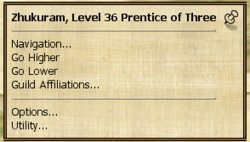The Wiki for Tale 7 is in read-only mode and is available for archival and reference purposes only. Please visit the current Tale 11 Wiki in the meantime.
If you have any issues with this Wiki, please post in #wiki-editing on Discord or contact Brad in-game.
Guides/Airship Flight Manual
Introduction
An airship is one of the high end items in Egypt. Collecting the materials and skills to build one requires a lot of time and determination.
Typically Airships are used to navigate terrain that is too difficult to cross on foot, streams that are too wide for a Standard Ferry Boat, or to collect Cicada Cages hidden on otherwise inaccessible areas by other airship owners.
Airships are relatively rare and their use is generally limited to these special situations, the rest of the time they are either parked at a compound or sitting in their owner's inventory.
There are a lot of things that an airship can do besides sitting in one's inventory and this guide will explain some of the more interesting workings of this rare item and hopefully, more players will invest the time and effort into building their own.
Airship Flight Manual was compiled by the Areo Club [T6]
Airship Construction Technology
Airship Construction is a technology that must be unlocked before it is open to the player base. It is researched at the University of Art and Music and like other technologies, it may be opened in multiple regions.
Once opened it is available to all players at Level 21. Players that are not Level 21 can be taught the technology; this requires 10 lessons at 5 min each or less than 1 hour to learn.
| Silk Cloth | 800 |
| Canvas | 1600 |
| Linen | 1600 |
| Water Metal Strap | 100 |
| Aluminum Strap | 400 |
| Rope | 2000 |
| Pliable, Fireproof Blond Boards | 4000 |
Airship Construction
Once you have learned the technology, you can construct your own airship. You would gather the resources listed on the Airships wiki page, build a Small Construction Site and Assemble the Airship. This will convert all the materials into a “Collapsed Airship” in your Items List.
A Collapsed Airship has weight and bulk of 100.
Airships can be traded like other items and another way to obtain a ship is by bartering for the materials or a fully assembled ship.
Airship can be given to other players. If you give an airship to someone, they become the owner of the ship. They can also be guilded.
Unpacked airships are not subject to the sweeper and leaving them unpacked is safe.
Airship 101
Airship Layout
One common problem with flying is that the airship can move on 3 axis: Up Down, and Sideways. It
often is difficult to figure out which part is facing where.
The long narrow part is the bow or front of the ship. The stubby part is the stern or back of the ship. In flight, the ship can move in any direction but the bow always points North. On the ground the bow always faces East.
- Airships on the ground always face East.
- Airships in the air always face North.
Unpacking the Ship
Once you have your Collapsed Airship in your items list you need to unpack the ship to use it.
- Self/Skills/Assembly/Unpack Airship
Once unpacked you should now see your ship in all it's glory in front of you.
Ground Menu
When your airship is on the ground and you click on your ship, the ground menu will pop up. It has only a few items on it but they are all you need to run the ship.
- Pack up Airship
- Ride
"Pack up this Airship" will return it to your inventory as a Collapsed Airship.
"Ride" will lift the airship off the ground. Once in the air, when you click the airship again, you will get the Flight Menu.
Pack Up Airship
Clicking this option will put the airship back into your Items List as a Collapsed Airship. A Collapsed Airship has weight and bulk of 100.
Flight Menu
After you select Ride and click the airship again, the Flight menu will pop up. It has only a few items on it but they are all you need to run the ship.
- Navigation
- Go Higher
- Go Lower
Go Higher
Clicking this option will make your ship lift off or go higher up.
When you lift off, the first rise will be 60 feet. Every other rise will be 100 feet.
Go Lower
Clicking this option will make your ship drop down. If you drop down far enough you will land. Every drop is 100 feet.
The Navigation menu offers 2 map options.
- Show the Air Stream
- Show the Map
The Air Stream is the most important for controlling the airship. It shows the wind direction, your coordinates and your altitude.
The second map is the normal Egypt terrain map (F3).
Air Stream Map
This is the most important tool for controlling your airship. Like other things in Egypt it is a bit tricky to understand what is happening, but with a bit of practice, it will be much easier to figure out which way the wind is blowing.
An airship, in flight, always has the bow/front pointing North. The Air Stream Map shows the winds currents at your altitude. But the wind arrows change in relation to where your camera is facing. This is important to note: the Air Stream view is from your viewpoint not that of the ship.
Examples are the best way to show what is happening when you move your camera round. All of these images show the exact same wind currents but from different camera views.
Flight Tip
While you are learning how to read the airstream, set your camera view to point in the direction you want to travel. This will show how the airstreams are moving in relation to your destination.
In the above airstream examples:
- Using the East View: If I want to travel East there are headwinds against me.
- Using the West View: If I want to travel West then I will have a tailwind.
Wind Types
- Headwinds
Headwinds are winds pushing you backward.
- Tailwinds
Tailwinds are winds pushing you forward
- Crosswinds
Crosswinds are winds that push you side ways
- Vortex Winds
Vortex Winds are winds that move in a circle.
- Turbulent Winds
Turbulent winds are winds moving in different directions
First Flight
Find an open field for your first flight, try to avoid mountains, lakes, rivers or other complicated topography. A plain open space of sand or grass is best.
Select "Ride this Airship" from the Ground Menu. You will be lifted off the ground, rising in the air 60 feet and begin moving which ever way the wind is blowing.
Select the airship again, and pin the Flight Menu. Open the two navigation maps: air stream and terrain.
Select "Go Higher" several times. Select "Go Lower". Look at the air stream map and compare the arrow indicators to the direction your airship is moving.
First Landing
Select "Go Lower" from the Flight Menu until your ship sets down.
Airship 201
Steering the Airship
Once the airship is off the ground the effects of the wind begin to push the airship. If the winds are blowing in the direction you want to go this is great but if you want to go in a different direction, and the winds are against you, you have to take command of the ship.
Clicking on the horizon will move your ship in the direction you clicked, just like when running on the surface. You can move the ship in any direction N-S-E-W by clicking the terrain below. However, the winds will continue to move against your ship so you need to click again.
You must continually click the terrain to keep the ship moving against the wind.
If you stop clicking the wind will begin to push you back or away from your desired direction.
Using the Air Stream Map
Check the Air Stream Map to see how the winds are affecting your ship. If you are facing a head wind, one that is blowing straight at you, you will have to move by repeated clicking the terrain. Look for other air currents that are going more in your direction. Move the ship towards those currents by clicking the terrain to shift the airship into their influence.
Use Go Higher and Go Lower to move up and down the air column to see if there is a better current, and if you see one, move your ship accordingly.
Many landscape features create unfavorable currents. Mountains, canyons, deep ravines and other topography can create a variety of wind patterns. Even open spaces can have their own wind currents and crosswinds.
Sometimes it's easier to shift the airship path to avoid more difficult winds. The fastest distance between two points may not be a straight line with an airship. It may be easier to fly around a large vortex creating mountain than to try to fly over it.
No matter how you decide to navigate through the wind currents, or the path you chose to fly, if the winds are against you, to make progress to your destination:
You must continually click the terrain to keep the ship moving against the wind.
Invalid Landing Areas
For the most part, when you want to land, you will select Go Lower until your ship touches down. If you land in an open field, your ship will land on the terrain without any difficulties.
However, there are a number of invalid landing areas. Landing in these areas will cause you and your ship to be return to the last good landing you made, and you will get a message "The wind has blown you back". Sometimes you won't get the message, but the effects are the same, "You've been blown back".
Areas that will cause a blow-back:
- Water
- Narrow Ridges
- Cliff Edges
- Narrow Valleys
- Mixed Terrain
- Sides too steep
- Uneven surface contours
Land features that do not cause a blow-back:
- Trees
- Building or Compounds
- Roads, Paths, Trails
- Plants
- Mines
- Universities and Schools
- Chariot Stops
Being Blown Back
Under some circumstances being blown back can be used as a temporary way point. Every time you unpack your ship or land, you set a new temporary way point. If you deliberately land in an invalid spot you will be ported to that location. This can be good or bad depending on the intentions of the pilot.
Example 1: A “Blown Back” that is good.
You see a cicada cage high on a hillside. There is a lot of rough terrain around that might cause you to be blown back. You see a clear spot that you can land that will take you closer to your goal. You fly your ship to that spot and land. This sets the temporary way point to this location. Now you can attempt to fly closer to the cicada and if you miss the landing because of an invalid landing area, your new temporary way point makes your next flight attempt a bit shorter.
Example 1: A “Blown Back” that is not good.
You decide to go for a long flight to look for mushrooms. You lift off your airship from your CP and fly towards your favorite shrooming spot. It takes 15 minutes to fly there. You spot the very shroom you need for Darkest Night on the edge of a ridge and attempt a landing. Unfortunately the wind blows you against the cliff wall and you get blown back to your last good landing spot which is your CP which is 15 minutes away from your shroom.
Camera Views are Fixed in Flight
When you are in the air, some UI features do not work as they do on the ground. Camera Views (F5, F6 etc) are fixed at the time of lift off. You cannot change it while in the air so set your Camera View before you lift off. Zoom In and Out work normally.
Chat Tabs Locked in Flight
When you are in the air, sometimes the chat tabs will get locked with “Enter to Chat” message. This is mostly from the continuous clicking to steer the ship. To unlock a tab, just mouse click on any other tab and that will release the tab and you can type there again.
However, if you are typing in the chat line, you are not clicking the terrain and the wind will begin to affect your ship. Steering against a head wind or vortex and typing at the same time can be challenging.
Airships are Slow
Airships are slow and, against a strong headwind, they can make negative distance without continuous clicking on the terrain. A player on foot can easily out run an airship. Airships can make up for this by being able to cross wide rivers, lakes and fly over the top of mountain ranges that a player on foot cannot cross.
Getting Separated from your Airship
You have to be able to get within range of your airship to ride it. This is the same distance as collecting mushrooms or thorns. If you leave your airship in terrain that is too steep or rugged you may not be able to return close enough to the ship to lift off. You will have to pack up the airship which can be done from farther away, and then unpack it again.
Normally, if you are able to unpack the ship, you can ride it from that spot. You cannot unpack the ship in an invalid area. If you are unable to unpack the ship and cannot move your avatar due to terrain or other obstacles, you will have to spouse warp or waypoint to a safe spot.
Hovering your Airship
You can hover your airship by right clicking just behind it, the same way you stop your toon when running.
I Can't Land!
There is a bug where the altitude reading can get set to zero but you are still in the air. You can rise up and go down until the altitude reading is zero but never land. Alt-F4 is the workaround. You will be blown back to your last good landing spot when you log back in.