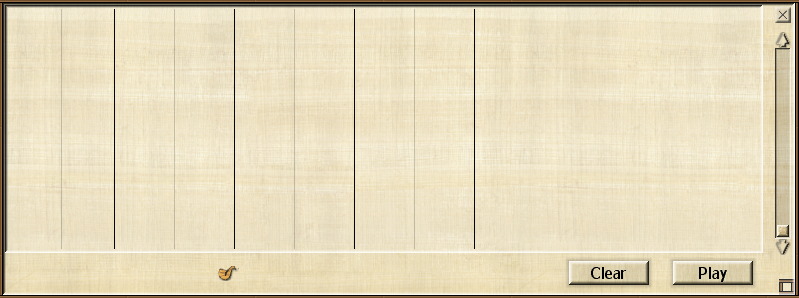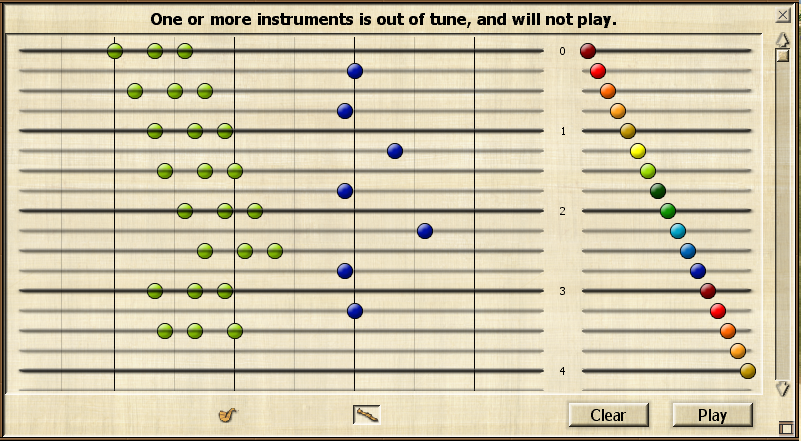The Wiki for Tale 4 is in read-only mode and is available for archival and reference purposes only. Please visit the current Tale 11 Wiki in the meantime.
If you have any issues with this Wiki, please post in #wiki-editing on Discord or contact Brad in-game.
Difference between revisions of "Snoerr's Introduction to Composition"
| (4 intermediate revisions by the same user not shown) | |||
| Line 8: | Line 8: | ||
[[Image:CompositionInterface.png]] | [[Image:CompositionInterface.png]] | ||
| − | * Select the instrument button at the bottom of the interface to edit the composition for that instrument. | + | * Select the instrument button at the bottom of the interface to edit the composition for that instrument. The example above has a single instrument tuned to the music stand. |
| − | * Place | + | * Place the notes for the instrument's part by clicking in the upper area. Time in the piece moves forward as the composition scrolls downward, and pitches go from left-to-right. You can place multiple pitches at the same time to form chords. To remove notes, just click the note again. You will see the notes for other instrument parts in a different color from the current part you're working. Each increment moving to the right is a half step. The heavy bars mark an octave. See the examples below. |
| − | == Examples == | + | If your musician goes out of tune after 24 hours, you can continue to compose for their instrument, but it will not play when you attempt to play the piece. |
| + | |||
| + | == Pitched Instrument Examples == | ||
A chromatic scale would look like: | A chromatic scale would look like: | ||
[[Image:ChromaticScale.png]] | [[Image:ChromaticScale.png]] | ||
| Line 18: | Line 20: | ||
A major scale would look like: | A major scale would look like: | ||
[[Image:MajorScale.png]] | [[Image:MajorScale.png]] | ||
| + | |||
| + | == Drums == | ||
| + | The right-hand side of the composition interface is for composing drums. Instead of pitches, each note on the drum line is a different drum in the drum kit. | ||
| + | |||
| + | Here is an example of playing each of the different drums. | ||
| + | |||
| + | [[Image:DrumInterface.png]] | ||
| + | |||
| + | == Tips == | ||
| + | |||
| + | * Leave the first bar (bar 0) empty, or use it for any grace notes for your piece. I found it easier to count my measures starting from beat 1. | ||
| + | * Multiply your tempo by 4, so each "bar" in the UI is actually a beat divided into 16th notes. Or multiply by 3 or 6 for triplets - though in that case you'll have to ignore the heavy beat/bar lines. For example, a 90 beat-per-minute song would be set at a tempo of 360. | ||
| + | * Stack snare-like drums to get better volume levels from your drum kit. | ||
Latest revision as of 21:03, 26 August 2010
Basic Overview
The basic steps in composing a piece for your orchestra are:
- Build a Music Stand. This is the construction used by the composer
- Find musicians to play in your orchestra. It may be easiest if the composer builds the instruments needed for their composition and provides them to the players. A composer cannot also be a musician in the orchestra.
- Drop the Music Stand on the ground. A musician with an instrument in their inventory uses the stand and tunes their instrument to the stand. A musician may only be tuned to one stand with one instrument. This tuning lasts for 24 hours, and can be removed before that time by the composer. If an instrument is detuned, the composed part for that instrument is erased.
- Bring up the composition interface
- Select the instrument button at the bottom of the interface to edit the composition for that instrument. The example above has a single instrument tuned to the music stand.
- Place the notes for the instrument's part by clicking in the upper area. Time in the piece moves forward as the composition scrolls downward, and pitches go from left-to-right. You can place multiple pitches at the same time to form chords. To remove notes, just click the note again. You will see the notes for other instrument parts in a different color from the current part you're working. Each increment moving to the right is a half step. The heavy bars mark an octave. See the examples below.
If your musician goes out of tune after 24 hours, you can continue to compose for their instrument, but it will not play when you attempt to play the piece.
Pitched Instrument Examples
A chromatic scale would look like:
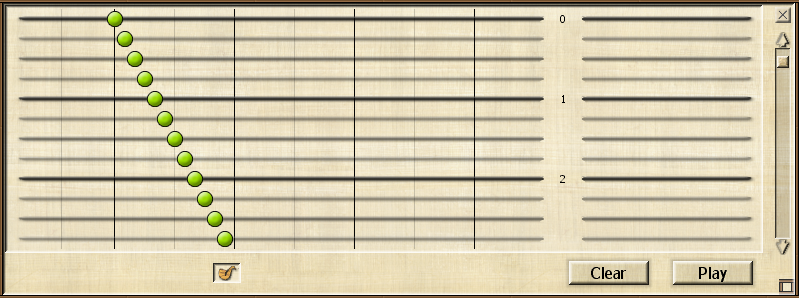
A major scale would look like:
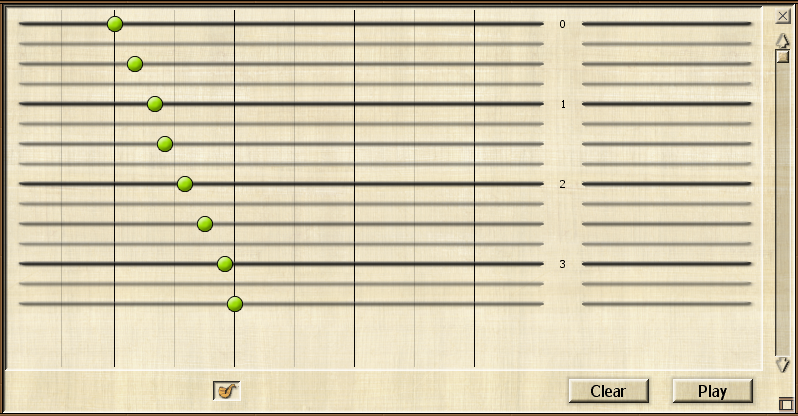
Drums
The right-hand side of the composition interface is for composing drums. Instead of pitches, each note on the drum line is a different drum in the drum kit.
Here is an example of playing each of the different drums.
Tips
- Leave the first bar (bar 0) empty, or use it for any grace notes for your piece. I found it easier to count my measures starting from beat 1.
- Multiply your tempo by 4, so each "bar" in the UI is actually a beat divided into 16th notes. Or multiply by 3 or 6 for triplets - though in that case you'll have to ignore the heavy beat/bar lines. For example, a 90 beat-per-minute song would be set at a tempo of 360.
- Stack snare-like drums to get better volume levels from your drum kit.