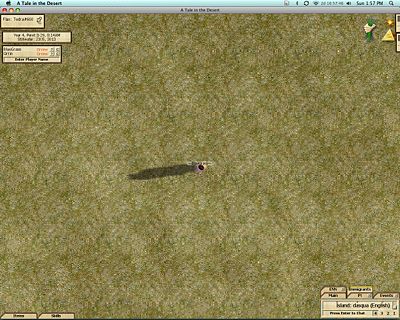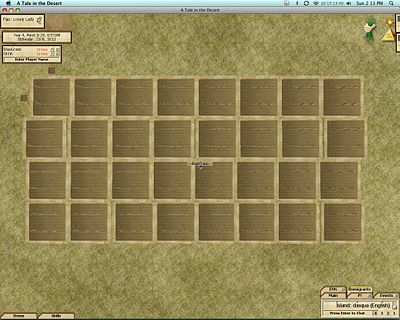The Wiki for Tale 4 is in read-only mode and is available for archival and reference purposes only. Please visit the current Tale 11 Wiki in the meantime.
If you have any issues with this Wiki, please post in #wiki-editing on Discord or contact Brad in-game.
Difference between revisions of "User:BlueGrass/Keyboard Maestro"
From A Tale in the Desert
Jump to navigationJump to search (→Flax) |
|||
| (8 intermediate revisions by the same user not shown) | |||
| Line 4: | Line 4: | ||
*You can find Keyboard Maestro at: http://www.keyboardmaestro.com/main/ | *You can find Keyboard Maestro at: http://www.keyboardmaestro.com/main/ | ||
| + | |||
| + | == Download and Import file == | ||
| + | *1. Download this file to your Desktop [[Media:Flax_planting.kmmacros.zip]] (Screen: 1280x1024) | ||
| + | *2. Unzip the '''Flax_planing.kmmacros.zip''' by double clicking the file (the file may unzip itself once downloaded) | ||
| + | *3. Open Keyboard Maestro | ||
| + | *4. Click on '''FIle''' in the top menu | ||
| + | *5. Then click '''Import File...''' | ||
| + | *6. Find the '''Flax planting.kmmacros''' file and open | ||
| + | *7. Then pick which macro you would like to use, 16beds, 32 beds, 40 beds or 48 beds and '''enable''' the macro. You should be all set | ||
== Flax == | == Flax == | ||
| Line 13: | Line 22: | ||
[[Image:Flax_setup_start.jpg|400px|Flax setup before planting]] | [[Image:Flax_setup_start.jpg|400px|Flax setup before planting]] | ||
*6. You are now ready to start planting - activate the flax macro with '''ctrl+p''' | *6. You are now ready to start planting - activate the flax macro with '''ctrl+p''' | ||
| − | *7. Once the flax beds have been planted move to the middle of the beds using your arrow keys (this need to be done fast if your doing the 48 beds) | + | *7. Once the flax beds have been planted move to the middle of the beds using your arrow keys (this need to be done fast if your doing the 48 beds) and you will need to zoom out so that you can see all the flax beds you have planted |
| + | [[Image:32_beds_of_flax_zoomed_out.jpg|400px|This is what your screen should look like after you have planted - zoom to fit all flax beds in screen]] | ||
*8. You then start "Weeding" your flax beds from the top left to the top right then move down 1 row and move from the right to the left and repeat till all the flax beds have been weeded. | *8. You then start "Weeding" your flax beds from the top left to the top right then move down 1 row and move from the right to the left and repeat till all the flax beds have been weeded. | ||
*9. Once you have finished weeding then you can harvest your flax. | *9. Once you have finished weeding then you can harvest your flax. | ||
| + | |||
| + | ==Comments == | ||
| + | * Please let me know if this helps you by contacting me in game or by leaving a comment here for others to read - BlueGrass | ||
Latest revision as of 15:39, 31 March 2010
KEYBOARD MAESTRO FOR MAC
- Welcome to my page for Atitd and Keyboard Maestro. This page will help us Mac players keep pace with those macro players.
- You can find Keyboard Maestro at: http://www.keyboardmaestro.com/main/
Download and Import file
- 1. Download this file to your Desktop Media:Flax_planting.kmmacros.zip (Screen: 1280x1024)
- 2. Unzip the Flax_planing.kmmacros.zip by double clicking the file (the file may unzip itself once downloaded)
- 3. Open Keyboard Maestro
- 4. Click on FIle in the top menu
- 5. Then click Import File...
- 6. Find the Flax planting.kmmacros file and open
- 7. Then pick which macro you would like to use, 16beds, 32 beds, 40 beds or 48 beds and enable the macro. You should be all set
Flax
- 1. Setup for planting flax: You need a nice flat section of grass (there should be no patches sand, clay, dirt etc) you want to start in the top left had side of the patch of grass.
- 2. You need to use Double f8 zoomed up as far in a possible (F8 F8)
- 3. You need to have your flax seed in your inventory (I use Tedra#660) and you need to pin up the plant menu into the top left hand corner of the screen
- 4. Make sure your calendar is closed and your friends list is moved out of the way or is turned off
- 5. Make sure your chats tabs and inventory are minimized. (or Make sure your chat tab reads: Press ender to chat)
- 6. You are now ready to start planting - activate the flax macro with ctrl+p
- 7. Once the flax beds have been planted move to the middle of the beds using your arrow keys (this need to be done fast if your doing the 48 beds) and you will need to zoom out so that you can see all the flax beds you have planted
- 8. You then start "Weeding" your flax beds from the top left to the top right then move down 1 row and move from the right to the left and repeat till all the flax beds have been weeded.
- 9. Once you have finished weeding then you can harvest your flax.
Comments
- Please let me know if this helps you by contacting me in game or by leaving a comment here for others to read - BlueGrass