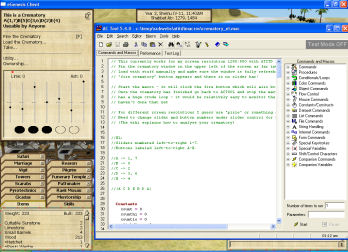The Wiki for Tale 4 is in read-only mode and is available for archival and reference purposes only. Please visit the current Tale 11 Wiki in the meantime.
If you have any issues with this Wiki, please post in #wiki-editing on Discord or contact Brad in-game.
Difference between revisions of "User:Cegaiel/Macros/Crematory"
| Line 31: | Line 31: | ||
[[Image:Ceg crematory1.jpg]] | [[Image:Ceg crematory1.jpg]] | ||
| + | |||
| + | |||
| + | ---- | ||
| + | <b>How to configure for resolution other than the default of 1024x768:</b> | ||
| + | |||
| + | |||
| + | I use a program called Magnify. To configure it gather coordinates from following positions | ||
| + | |||
| + | |||
| + | 1 = Vertical position of middle of slider bar | ||
| + | <br> | ||
| + | 2 = Horizontal positions of seven slider bars | ||
| + | <br> | ||
| + | 3 = Vertical position of button centres | ||
| + | 3 = Horizontal positions of five button centres | ||
| + | |||
| + | |||
| + | {| border="1" cellpadding="20" cellspacing="0" | ||
| + | !1 | ||
| + | !2 | ||
| + | !3 | ||
| + | |- | ||
| + | |[[Image:Crematory1.jpg]] | ||
| + | |[[Image:Crematory3.jpg]] | ||
| + | |[[Image:Crematory2.jpg]] | ||
| + | |} | ||
Revision as of 08:56, 23 January 2010
Preconfigured SACFAR & EL Crematory 1024x768 (Actools)
CREDIT: Original script is Anukhu's Crematory Macro. Instructions on his script says to use 1200x800. However, this resolution does not exist to me. I tried at 1200x768 and 1200x880 and the macro was not clicking where it should.
So, I finally figured out what needed to be edited to make it work at my resolution (1024x768). Each crematory has different slider bar/button combos. So I also pre-configured two different crematories and it will work, as is, at the below crematories.
Get Code:
Critical Note: The coordinates of: "Vertical position of the middle of slider bar" and "Vertical position of button center" is recorded (in the script) with the "Take..." option NOT present. Should you ever pinup the crematory menu with the "Take..." option present, then this macro will FAIL (because it will miss clicking the buttons). Clicking the crematory with items already loaded will cause the buttons to not be in the correct position. Make sure the crematory is completely empty when you pin it up! When the "Take..." option appears later, it will have a scroll bar, and not cause negative effects. The macro will still function correctly on future runs, as long as you do not unpin the menu.
Minor Note: Should you attempt to grab this script and attempt to alter it for your own building, I recommend grabbing the one from the "SACFAR" link. The reason is that EL's has a longer (3 line vs 2 line label in menu) that will cause it to miss the buttons on yours (if you don't have a long, 3 line label on the building menu). I also added more comments on the SACFAR version to make it easier for you to edit.
Instructions:
Copy/paste the actools script for the correct crematory, into notepad or something. Save As something.mac
Pin up Crematory far top left. Have game running and bring AcTools to front as shown in image. Load the crematory with all the ingredients, first. Click the Start button (in Actools) to begin. The Pinup window must not be blocked by the Actools program. As soon as you click Start, it will move over and click "Fire the Crematory" button and begin. Make sure you can see that option before clicking Start.
How to configure for resolution other than the default of 1024x768:
I use a program called Magnify. To configure it gather coordinates from following positions
1 = Vertical position of middle of slider bar
2 = Horizontal positions of seven slider bars
3 = Vertical position of button centres
3 = Horizontal positions of five button centres
| 1 | 2 | 3 |
|---|---|---|
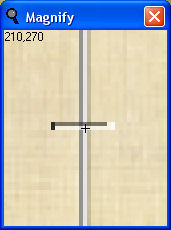
|
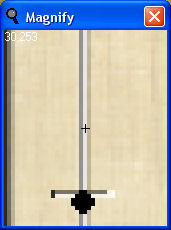
|
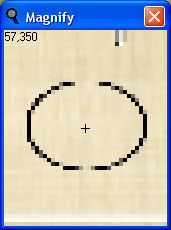
|