The Wiki for Tale 4 is in read-only mode and is available for archival and reference purposes only. Please visit the current Tale 11 Wiki in the meantime.
If you have any issues with this Wiki, please post in #wiki-editing on Discord or contact Brad in-game.
User:Singh/notes from t3/DualLogIn
Dual Logging On this page I'll try to discribe how to run 2 cleints on a windows computer at once. First and foremost you'll need 2 accounts. Or... be married ingame and have a understanding spouse. ~1 Gigabyte of free disk space (you might not need that much but better safe than sorry) I'm not sure on the mininum processor/memory requirements needed for this. Please add comments on this if you know.
First goto the directory where you have the atitd folder.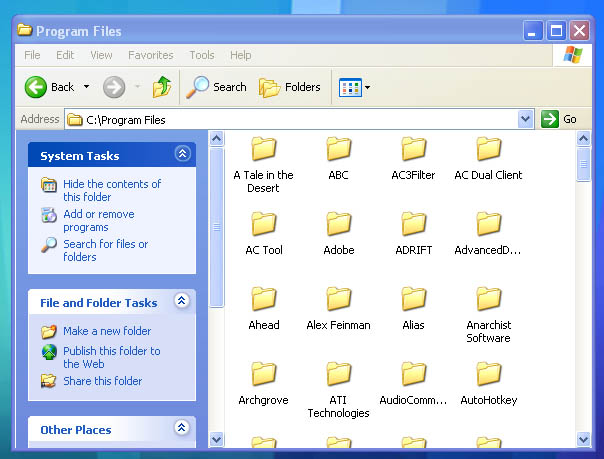 This will probibly be C:\Program Files
This will probibly be C:\Program Files
Right click on this folder and select copy. Then click on Edit>Paste you should get a new Folder in your Program Files directory called Copy of A Tale in the Desert You're done with this part. Now comes the hard part....
On your desktop right click and Select New>Shortcut once you done this you should get a popup that looks like this: 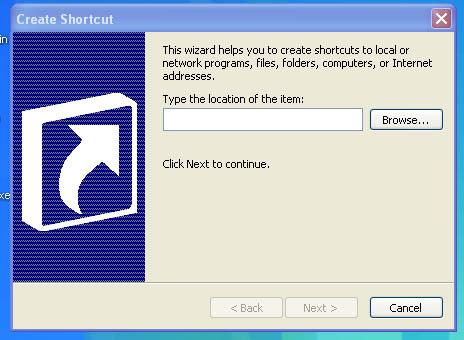
Click Browse... then My Computer>Local Disk (C:)>Program Files>Copy of A Tale in the Desert >elaunch.exe Then click Ok. 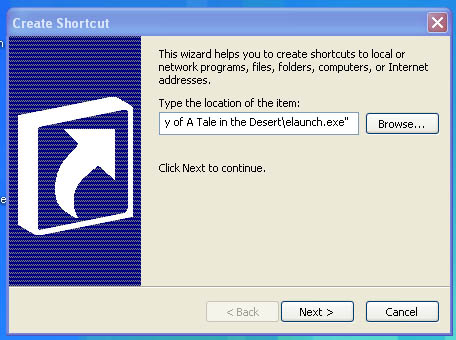
Click Next and give it a name you'll remember easily Atitd 2 Click Finish
Now right click on the shortcut you just made and select Properties. You should now have a window like this open.
at the end of the target line you need to add the following -dynamic -udp so you endup with something like this...
Click Ok to save your changes and close the window.
Almost done....
You'll need to create a 2nd shortcut on your desktop this time link it to My Computer>Local Disk (C:)>Program Files>A Tale in the Desert>elaunch.exe
Name it Atitd and click finish
Right click on the shortcut Atitd and select properties you should have a window like this open:
Again at the end of the target line you need to add the following -dynamic -tcp so you endup with this...
Go ahead and click Ok to save your changes and close the window.
You can now login with 2 accounts on 1 computer.
To do so click on the shortcuts Atitd then on Atitd 2.