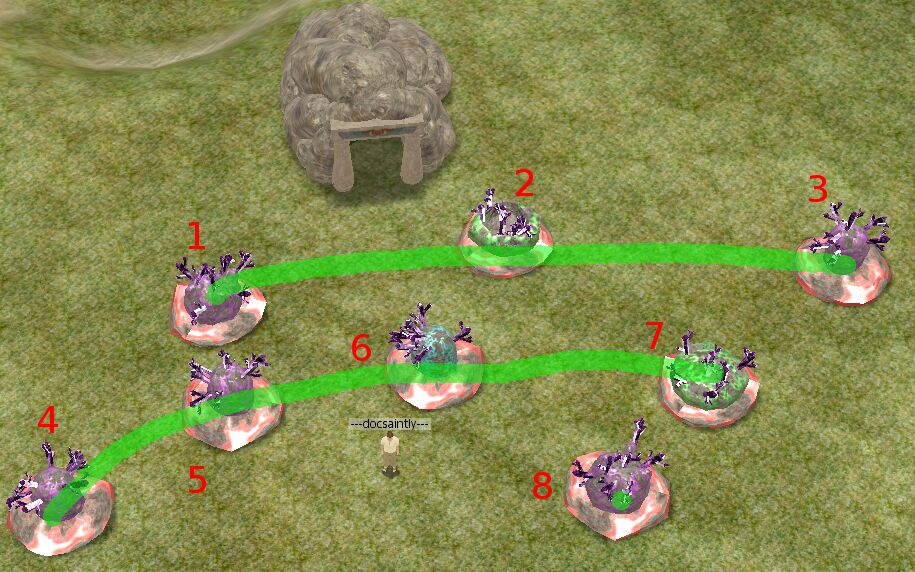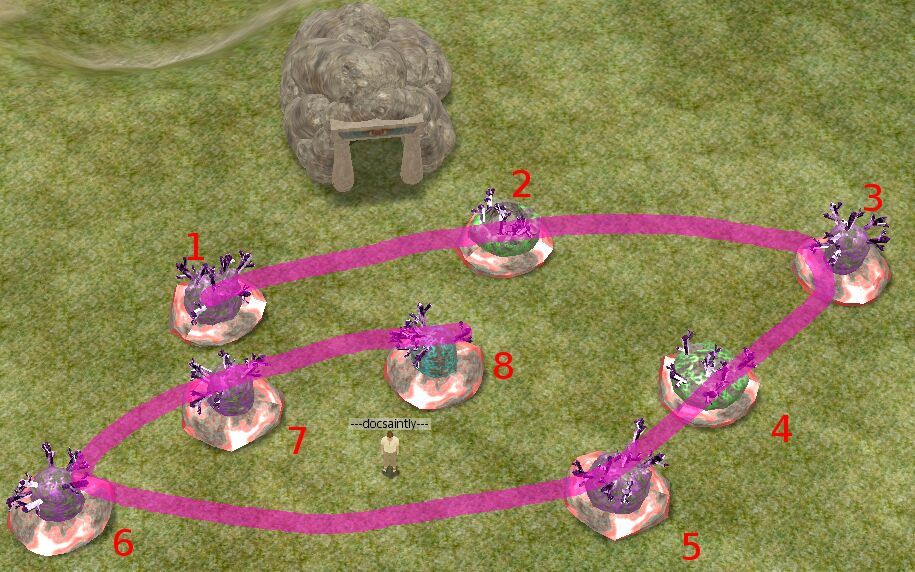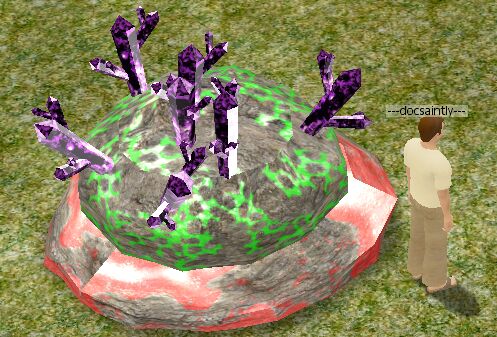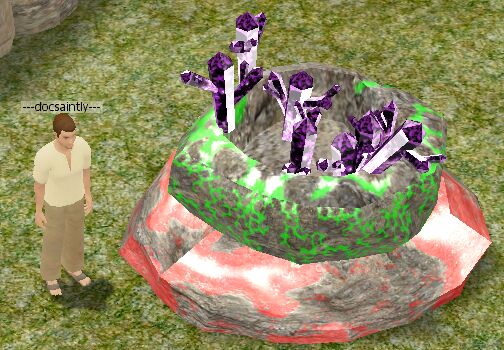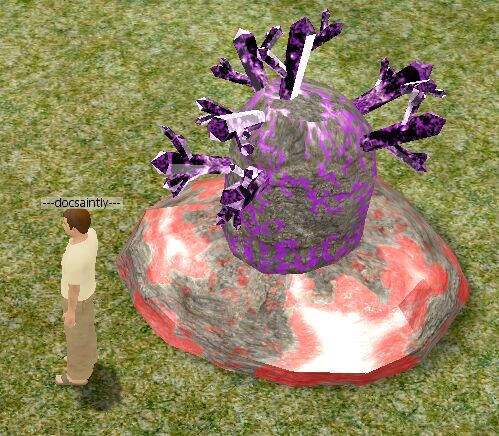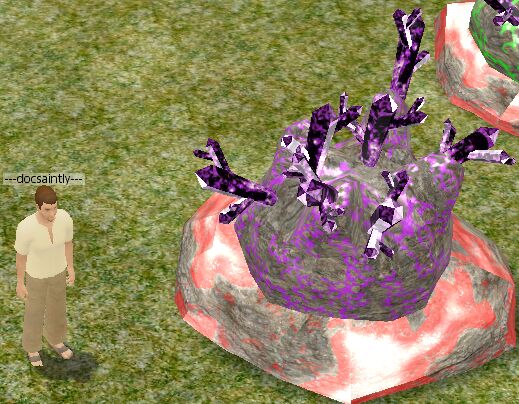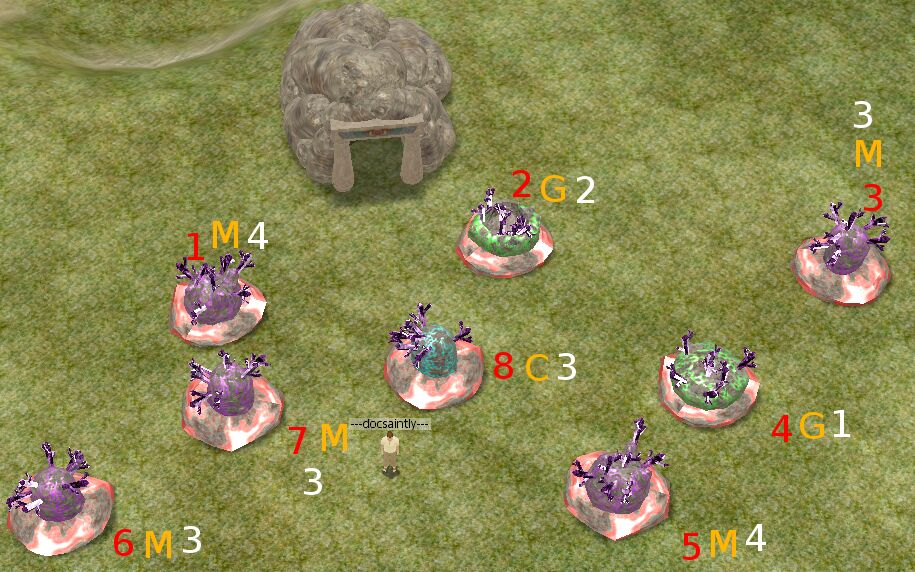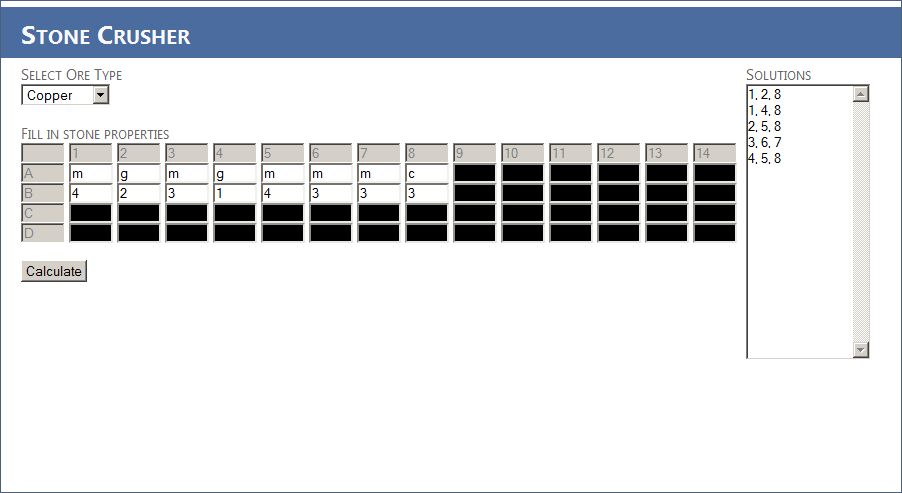The Wiki for Tale 6 is in read-only mode and is available for archival and reference purposes only. Please visit the current Tale 11 Wiki in the meantime.
If you have any issues with this Wiki, please post in #wiki-editing on Discord or contact Brad in-game.
Difference between revisions of "User:Docsaintly/StoneCrusher"
Docsaintly (talk | contribs) (Created page with "== Links == Stone Crusher: [http://aspspider.ws/docsaintly/ http://aspspider.ws/docsaintly/] Cegaiel's Silver Tutorial (Another method of explaining stone crusher): [http://sha...") |
(→Links) |
||
| (4 intermediate revisions by 3 users not shown) | |||
| Line 1: | Line 1: | ||
== Links == | == Links == | ||
| − | Stone Crusher: [http:// | + | <STRIKE>Stone Crusher: [http://www.docsaintly.com/StoneCrusher/ http://www.docsaintly.com/StoneCrusher/]</STRIKE> |
| − | |||
| − | |||
Original Mining Guide [[Guides/Mining]] | Original Mining Guide [[Guides/Mining]] | ||
| Line 76: | Line 74: | ||
This can be used in conjunction with my Quick Mining macro. [[User:Docsaintly/Macros/QuickMining]] | This can be used in conjunction with my Quick Mining macro. [[User:Docsaintly/Macros/QuickMining]] | ||
| + | |||
| + | Above link is broken, use this one in the mean time: [http://www.atitd.org/wiki/tale5/User:Docsaintly/Macros/QuickMining Tale5/User:Docsaintly/Macros/Quickmining] ~Cegaiel | ||
Latest revision as of 11:57, 28 December 2014
Links
Stone Crusher: http://www.docsaintly.com/StoneCrusher/
Original Mining Guide Guides/Mining
Quick Info
The basis of this tool is that it will solve mines for you. All you do is input the information about each stone (e.g. stone 1 is red, and round, stone 2 is ...)
It seems like a lot to handle at first, but you just have to read this guide once, and then never worry about solving a mine again ;). I timed myself once and was able to mine 25,000 iron ore in 15 minutes. So, this tool is helpful for the easy ores and the hard ones (like silver).
Guide
In order to make using the tool easier, I will give a description of my work flow.
First I analyze the stones and try to find the easiest way to number them. This is often a pattern, like rows, a spiral, or whatever seems easiest for the set of stones. You will find that this is the HARDEST part - keeping the stone number straight. That's why I suggest making a pattern that is natural for you.
You can see below two methods I usually use to number them.
In this example we'll be using the spiral numbering pattern.
Next, we need to identify the attributes of each stone. In this example, we're working copper, so we need to identify the stone color and stone shape.
I identify the three possible colors of copper as: Magenta, Green, Cyan which I abbreviate as M,G,C respectively.
I identify the stone shapes as a progression from flattest to tallest as a number from 1-4. You can see the pictures of this below.
Type 1
Type 2
Type 3
Type 4
So, for stone 1, the color is Magenta, stone 2 is Green, and so on. You can see them identified below
Next, we need to identify the stone type of each stone. Stone 1 is type 4, stone 2 is type 2, stone 3 is type 3, stone 4 is type 1.
Below we can see all the stones, numbers, and stone type.
I'm not sure how many people do this mentally when working stones, but I usually do - just not as structured as this method. The reason for this structure, is that now we enter this information into our Stone Crusher tool and it will tell us the workable combinations.
The columns numbered 1-14 identify the stone we are entering attributes for. The rows lettered A-D identify the attributes for each stone. When you select the type of ore you're working with, the columns/rows that don't apply to the stone are blanked out.
The reason the stones are the columns instead of the row is that I find it easier to focus on a single attribute and identify that attribute for all stones, and then work on the next attribute for all stones.
Below we can see the stone crusher filled out, and showing the possibilities for this data.
Keep in mind that you can use any method of entering the attribute information. If you prefer to type out names like "flat" or to just use a number, that's fine. As long as you're consistent with the information you enter this tool will work.
Also, to speed up entry, you can use the tab key. It's easiest if you have two screens, or have one screen big enough to have stone crusher and the game visible at the same time.
For me, I usually position (and lock) the camera, and then look at the stones while typing (e.g.: 1 <TAB> 2 <TAB> 1 <TAB> 3 <TAB> etc.) because this will fill in each stone in order, and then move on to the next attribute.
This can be used in conjunction with my Quick Mining macro. User:Docsaintly/Macros/QuickMining
Above link is broken, use this one in the mean time: Tale5/User:Docsaintly/Macros/Quickmining ~Cegaiel