The Wiki for Tale 6 is in read-only mode and is available for archival and reference purposes only. Please visit the current Tale 11 Wiki in the meantime.
If you have any issues with this Wiki, please post in #wiki-editing on Discord or contact Brad in-game.
Difference between revisions of "User:Obol/VT Thistle"
From ATITD6
Jump to navigationJump to search| (14 intermediate revisions by the same user not shown) | |||
| Line 1: | Line 1: | ||
| − | |||
| − | |||
== Things to know == | == Things to know == | ||
Full Sun: 8:10am - 3:50pm<BR> | Full Sun: 8:10am - 3:50pm<BR> | ||
Night: 5pm - 7am<BR> | Night: 5pm - 7am<BR> | ||
Week's Voids: /info Twisted Thistle<BR> | Week's Voids: /info Twisted Thistle<BR> | ||
| − | + | [[Jimbly%27s_Macros | Down Load VeggieTales]] (Make a note of where it is installed this will be referred to as VT_INSTALL) | |
== Step 1 == | == Step 1 == | ||
| − | + | * Locate and edit the file <b>config_thistle.txt</b> in the VT_INSTALL folder. | |
| − | * Locate and edit the file config_thistle.txt | + | # [[File:Settings.PNG]]<BR> These settings should not need to be changed. VT will only use Dung (max_dung: Nit) Saltpeter (max_saltpeter: Pot), Water (H2O) and Air (Oxy) but if you are desperate for a recipe you can change this settings to attempt to get what you need. However, typically it's the voids that prevent success. <i><b>Note: if you change these setting you will need a good amount of these ingredients in you pocket while running the macro. Without changing them you only need jugs of water.</b></i> |
| − | + | # [[File:Rules.jpg]]<BR> | |
| − | + | #* This section is used for setting the voids | |
| − | + | #* Ensure you start with all values set to 1 <BR> | |
| + | #* Type <b>/info Twisted Thistle</b> and ensure the voids are valid for the current day.<BR> | ||
| + | #* Set a void by changing the 1 to 0 for that Rule. | ||
| + | #** Example: 10 Car -> 5 Asc means to set rule_Car_Asc to 0. | ||
| + | #[[File:Desired.jpg]] | ||
| + | #* This section is used for listing your silkworm farms requirements, you can change the text following the "label:" to anything you want. | ||
| + | #* Examples: | ||
| + | #** desired A-C~F+N+ = Low in Asc, Average in Car, High in Fol, High in Nia | ||
| + | #* In the example above I have 3 silkworm farms so I have listed all 3 of their requirements but I have commented out 2 of them. You can get recipes for all 3 in 1 run if the 2 were not commented but I like to run each requirement separately. | ||
| + | #[[File:Stock.jpg]] | ||
| + | #* This section is used for listing the thistle you have in stock, you can change the text following the "label:" to anything you want. | ||
| + | #* VT will use this section to determine if you already have thistle in stock that matches the requirements. If you do not have any in stock then remove these lines. <i><b>NOTE: I suggest you remove all but 1 of them and comment out the last one so you have one to use for syntax.</b></i> | ||
| + | * Save and close the file. | ||
| + | == Step 2 == | ||
| + | * Run VT <b><i>NOTE: If this is the first time to run it there may be updates available, get them.</i></b> | ||
| + | * Click the <b>Thistle Mode</b> button and let it run to completion. <b><i> NOTE: I suggest you keep the command window active for better performance, this may take awhile on slower machines.</i></b> | ||
| + | == Step 3 == | ||
| + | * Go back to the VT_INSTALL folder and edit the file <b>history.txt</b> (just created by the run). <i><b>NOTE: If your running several requirements separately rename this file to history1.txt and repeat Step 1 and Step 2 commenting the last run's requirement and uncommenting the next one, renaming the history file accordingly.</b></i> | ||
| + | * Open the <b>history.txt</b> file and scroll to the bottom of the page. | ||
| + | #[[File:History1.jpg]] | ||
| + | #* Notice the label is what you typed in for the label in Step 1 Section 3 | ||
| + | #* Notice the line that starts with "Best for" ends with (D). This indicates it is a day time recipe. Check the top of this page for the best time range for "Full Sun". If it is (*) it is a night recipe. | ||
| + | #* Also on the "Best for" line is the most promising recipe. Typically it is the list of actions just above this section of the file. | ||
| + | #[[File:History1 best.jpg]] | ||
| + | #* Copy the section (actions only) between the <b>A-B-C~F+N+P-T~</b> and <b>A-C~F+N+:19 actions</b> in this example. | ||
| + | == Step 4 == | ||
| + | # Go to the <b>VT_INSTALL\luaScripts</b> folder and locate and edit the <b>thistle_custom.lua</b> file | ||
| + | #[[File:Lua1.jpg]] | ||
| + | #* The <B>local expected_gardens = 10</b> is the number of Thistle gardens you plan to use (menus pinned) | ||
| + | #* The <b>local last_sun = 33</b> indicates the current state the gardens are in (99 shade down, 33 shade up) <i><b>NOTE: If your using more then 1 garden make sure all shades are in the same condition (all up or all down) If they are not all the same then "Plant a Crop" on that garden and set the shade up or down by clicking the Sun button and then "Abort the crop"</b></i> | ||
| + | #[[File:Lua2.jpg]] | ||
| + | #* Replace the lines between <b>instructions = {</b> and the <b>};</b> with the list of actions you copied from the <b>history(n).txt</b> file | ||
| + | #* In my examples it would look like this:<BR>[[File:Lua3.jpg]] | ||
| + | #* These line represent a time tick while the macro is running. For Example:<B>0,0,1,2,33</B> would mean the macro would click 0 times on the Nit button, 0 times Pot button, 1 time on the H2O button, 2 times on the Oxy button and 1 time on the Sun button to close/open the shade. | ||
| + | #* Save and close the file. <i><b>NOTE: I like to keep it open so I can see if the 33s and 99s match the shade position during the run. (33 is up and 99 is down)</b></i> | ||
| + | == Step 5 == | ||
| + | * You are now ready to run the macro to create the thistle. | ||
| + | * Pin the Thistle garden menus you want to use (make sure the <B>local expected_gardens = ##</b> matches the number pinned, also made sure shades match the <B>local last_sun = ##</b> (33 is up and 99 is down)) | ||
| + | * Arrange the menus so they don't over lap (VT says you can but I get problems when I do, they have to be perfect) | ||
| + | * Make sure you have plenty of water jugs in your pocket, you can be overloaded. I like to have a rain barrel near the gardens and I also pin the barrel's menu so I can refill the jugs if needed, esp if I run more then 1 pass. | ||
| + | * Make sure you have enough Thistle seeds, the amount needed depends on how many upgrades are applied to the gardens. | ||
| + | * Run VT and click the <b>Lua Scripts</b> button | ||
| + | * Scroll down the list to the <b>thistle_custom.lua</b> script and click it | ||
| + | * Enter the number of passes you want to do. If this is your first time I suggest you do only 1 pass till you are comfortable using this script. <i><b>NOTE: If your doing more then 1 pass and the actions list starts with say 33 and ends with 99 the macro will reset the shades back to 33 for you, but if u are doing seperate runs make sure you reset the number for the local last_sun variable</b></i> | ||
| + | * Click OK to start the run | ||
| + | |||
| + | Happy Thistling | ||
Latest revision as of 15:09, 10 August 2014
Things to know
Full Sun: 8:10am - 3:50pm
Night: 5pm - 7am
Week's Voids: /info Twisted Thistle
Down Load VeggieTales (Make a note of where it is installed this will be referred to as VT_INSTALL)
Step 1
- Locate and edit the file config_thistle.txt in the VT_INSTALL folder.
These settings should not need to be changed. VT will only use Dung (max_dung: Nit) Saltpeter (max_saltpeter: Pot), Water (H2O) and Air (Oxy) but if you are desperate for a recipe you can change this settings to attempt to get what you need. However, typically it's the voids that prevent success. Note: if you change these setting you will need a good amount of these ingredients in you pocket while running the macro. Without changing them you only need jugs of water.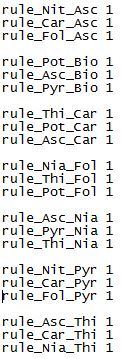
- This section is used for setting the voids
- Ensure you start with all values set to 1
- Type /info Twisted Thistle and ensure the voids are valid for the current day.
- Set a void by changing the 1 to 0 for that Rule.
- Example: 10 Car -> 5 Asc means to set rule_Car_Asc to 0.
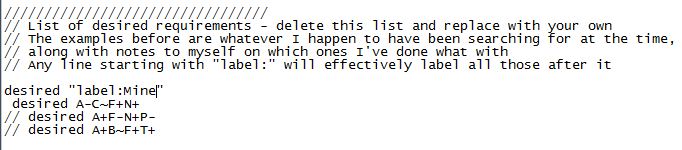
- This section is used for listing your silkworm farms requirements, you can change the text following the "label:" to anything you want.
- Examples:
- desired A-C~F+N+ = Low in Asc, Average in Car, High in Fol, High in Nia
- In the example above I have 3 silkworm farms so I have listed all 3 of their requirements but I have commented out 2 of them. You can get recipes for all 3 in 1 run if the 2 were not commented but I like to run each requirement separately.
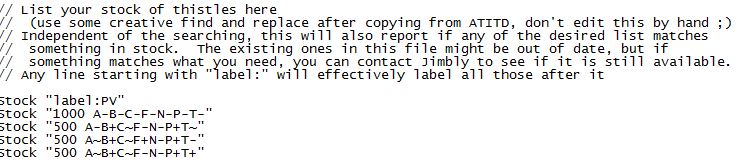
- This section is used for listing the thistle you have in stock, you can change the text following the "label:" to anything you want.
- VT will use this section to determine if you already have thistle in stock that matches the requirements. If you do not have any in stock then remove these lines. NOTE: I suggest you remove all but 1 of them and comment out the last one so you have one to use for syntax.
- Save and close the file.
Step 2
- Run VT NOTE: If this is the first time to run it there may be updates available, get them.
- Click the Thistle Mode button and let it run to completion. NOTE: I suggest you keep the command window active for better performance, this may take awhile on slower machines.
Step 3
- Go back to the VT_INSTALL folder and edit the file history.txt (just created by the run). NOTE: If your running several requirements separately rename this file to history1.txt and repeat Step 1 and Step 2 commenting the last run's requirement and uncommenting the next one, renaming the history file accordingly.
- Open the history.txt file and scroll to the bottom of the page.

- Notice the label is what you typed in for the label in Step 1 Section 3
- Notice the line that starts with "Best for" ends with (D). This indicates it is a day time recipe. Check the top of this page for the best time range for "Full Sun". If it is (*) it is a night recipe.
- Also on the "Best for" line is the most promising recipe. Typically it is the list of actions just above this section of the file.
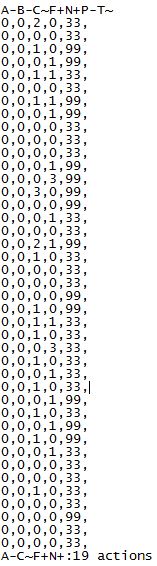
- Copy the section (actions only) between the A-B-C~F+N+P-T~ and A-C~F+N+:19 actions in this example.
Step 4
- Go to the VT_INSTALL\luaScripts folder and locate and edit the thistle_custom.lua file

- The local expected_gardens = 10 is the number of Thistle gardens you plan to use (menus pinned)
- The local last_sun = 33 indicates the current state the gardens are in (99 shade down, 33 shade up) NOTE: If your using more then 1 garden make sure all shades are in the same condition (all up or all down) If they are not all the same then "Plant a Crop" on that garden and set the shade up or down by clicking the Sun button and then "Abort the crop"
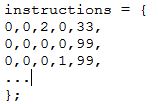
- Replace the lines between instructions = { and the }; with the list of actions you copied from the history(n).txt file
- In my examples it would look like this:
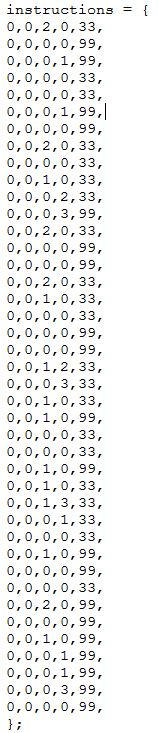
- These line represent a time tick while the macro is running. For Example:0,0,1,2,33 would mean the macro would click 0 times on the Nit button, 0 times Pot button, 1 time on the H2O button, 2 times on the Oxy button and 1 time on the Sun button to close/open the shade.
- Save and close the file. NOTE: I like to keep it open so I can see if the 33s and 99s match the shade position during the run. (33 is up and 99 is down)
Step 5
- You are now ready to run the macro to create the thistle.
- Pin the Thistle garden menus you want to use (make sure the local expected_gardens = ## matches the number pinned, also made sure shades match the local last_sun = ## (33 is up and 99 is down))
- Arrange the menus so they don't over lap (VT says you can but I get problems when I do, they have to be perfect)
- Make sure you have plenty of water jugs in your pocket, you can be overloaded. I like to have a rain barrel near the gardens and I also pin the barrel's menu so I can refill the jugs if needed, esp if I run more then 1 pass.
- Make sure you have enough Thistle seeds, the amount needed depends on how many upgrades are applied to the gardens.
- Run VT and click the Lua Scripts button
- Scroll down the list to the thistle_custom.lua script and click it
- Enter the number of passes you want to do. If this is your first time I suggest you do only 1 pass till you are comfortable using this script. NOTE: If your doing more then 1 pass and the actions list starts with say 33 and ends with 99 the macro will reset the shades back to 33 for you, but if u are doing seperate runs make sure you reset the number for the local last_sun variable
- Click OK to start the run
Happy Thistling
