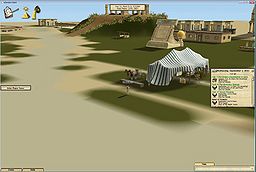The Wiki for Tale 7 is in read-only mode and is available for archival and reference purposes only. Please visit the current Tale 11 Wiki in the meantime.
If you have any issues with this Wiki, please post in #wiki-editing on Discord or contact Brad in-game.
Difference between revisions of "Laptop Graphics Bug"
(→Issue) |
|||
| (4 intermediate revisions by 2 users not shown) | |||
| Line 1: | Line 1: | ||
=Issue= | =Issue= | ||
| − | Some users are reporting a glitch where the ground does not render properly, like in | + | Some users are reporting a glitch where the ground does not render properly, like in these pictures: |
| + | |||
[[image:ATITD-Laptop Graphics Glitch 1.jpg|256px|Glitch]] | [[image:ATITD-Laptop Graphics Glitch 1.jpg|256px|Glitch]] | ||
[[image:ATITD-Laptop Graphics Glitch 2.jpg|256px|Glitch]] | [[image:ATITD-Laptop Graphics Glitch 2.jpg|256px|Glitch]] | ||
| + | In summary, nVidia 3D settings need to be changed to always use nVidia for eclient.exe - a walkthrough can be found at [http://www.howtogeek.com/175281/how-to-force-graphics-options-in-pc-games-with-nvidia-amd-or-intel-graphics/ howtogeek.com]. | ||
| + | |||
| + | =Intel HD Graphics= | ||
| + | In case anybody is using a laptop with built in Intel HD graphics you need to modify the properties of the atitd shortcut and add -noats to the target line (Thanks Pluribus). This will revert your terrain textures back to the old T1 visuals but at least they display correctly - Rhaom | ||
=Social Media Post= | =Social Media Post= | ||
| Line 79: | Line 84: | ||
The problem with it is. the game doesn't utilize the graphic card/s 100% and usually idles between 0 and 30%. On a laptop it is configured to run at maximum power savings. hints the blury textures, as it auto set texture to really low. You will have to configure your computer to run in high preformance mode and disable switching for the game. also try running the game in a diffrent mode. create a shortcut to your eclient.exe and put -d3d at the end. It is not that pretty and the light features do not work but it might help with loading everything up. Its the mode i used on my oldass laptop w/o a graphics card and played it flawlessly. | The problem with it is. the game doesn't utilize the graphic card/s 100% and usually idles between 0 and 30%. On a laptop it is configured to run at maximum power savings. hints the blury textures, as it auto set texture to really low. You will have to configure your computer to run in high preformance mode and disable switching for the game. also try running the game in a diffrent mode. create a shortcut to your eclient.exe and put -d3d at the end. It is not that pretty and the light features do not work but it might help with loading everything up. Its the mode i used on my oldass laptop w/o a graphics card and played it flawlessly. | ||
| − | I was able to fix this by going into the NVIDIA Control Panel, 3D settings and setting up an application profile for eclient.exe set to always use NVIDIA. See [http://www.howtogeek.com/175281/how-to-force-graphics-options-in-pc-games-with-nvidia-amd-or-intel-graphics/] | + | I was able to fix this by going into the NVIDIA Control Panel, 3D settings and setting up an application profile for eclient.exe set to always use NVIDIA. See [http://www.howtogeek.com/175281/how-to-force-graphics-options-in-pc-games-with-nvidia-amd-or-intel-graphics/]. |
| + | * Thank you, this resolved my problem with my new nVidia graphics card on a PC too. [[User:Silden|Silden]] 03:24, 1 February 2017 (EST) | ||
07/02/2016 - I had a problem where the egenisis.log filled my full Drive, but only on my laptop. I reset it, and started getting errors again. When I looked, they were the same as above. My grounds was all black and blocky. I did the fix, restarted the game, NO MORE errors, and it runs smooth now. There was no issue at all with my 2 desktops.---Viracocha | 07/02/2016 - I had a problem where the egenisis.log filled my full Drive, but only on my laptop. I reset it, and started getting errors again. When I looked, they were the same as above. My grounds was all black and blocky. I did the fix, restarted the game, NO MORE errors, and it runs smooth now. There was no issue at all with my 2 desktops.---Viracocha | ||
| + | |||
| + | |||
| + | 02/18/17 - Windows 10 Laptop core i5 - I had the same problem above where the roads were rendering as big blue squares. The laptop has the two graphics processors: Intel and NVIDIA GTX950M. Driver 378.49. Force program to use NVIDIA GPU and there are all kinds of choices in the control panel. It would be helpful if you could tell us what the different graphics card settings should be set to - for example I turned Antialiasing FXAA to OFF and Anisotropic Filtering to OFF and now I can read the text again...which is good, but the game still does not have the beautiful graphics I have come to love. I can screenshot and send you the settings choices for the Control Panel...Also, whenever I click on the hollow box to expand the ATITD screen to fill my laptop screen? The program freezes and I have to do a hard restart of the computer. | ||
Latest revision as of 21:23, 28 October 2017
Issue
Some users are reporting a glitch where the ground does not render properly, like in these pictures:
In summary, nVidia 3D settings need to be changed to always use nVidia for eclient.exe - a walkthrough can be found at howtogeek.com.
Intel HD Graphics
In case anybody is using a laptop with built in Intel HD graphics you need to modify the properties of the atitd shortcut and add -noats to the target line (Thanks Pluribus). This will revert your terrain textures back to the old T1 visuals but at least they display correctly - Rhaom
Social Media Post
ORIGINAL POST [Sun-Aj] Do we have anyone else playing the game from Windows 10? I tried to log in a few times, but the ground graphics are all messed up - there is absolutely no texture to anything (only blobs of color), and at some angles everything just goes blue. Compared to when everything worked fine, the only change for my computer was updating windows from 8 to 10. Tried both T6 and the beta, same problem in both. Re-installing the game showed me the texture for a few seconds, but it went away after some files updated themselves.
- edit* Forgot to mention that everything else is fine, the problem affects only the ground. It makes very hard to see roads for example though.
Like Comment
Seen by 153 2 people like this.
REPLIES User W I am on windows 10, haven't had any issues yet August 31 at 11:50am · Unlike · 2 User D I'm running Win10 and it's running flawlessly. August 31 at 11:52am · Like · 1 User A I have windows 10 and no problem August 31 at 11:59am · Like · 1 User S I am on Win 10 as well with no problems, did have to update my graphics card though August 31 at 12:03pm · Like · 1 [Sun-Aj] I updated mine with supposedly Windows 10-compatible drivers from my computer's manufacturer's website (Lenovo), and there was no change. Probably some other driver got messed up. I'll update this thread here if/when I figure it out. September 2 at 12:58pm · Edited · Unlike · 3 User C W10 also, no issues August 31 at 12:48pm · Like User E i play on 10 no problem August 31 at 1:27pm · Like User X I play W10 no problems August 31 at 2:30pm · Like User B I am about to upgrade..... August 31 at 8:00pm · Like User L I have not upgraded yet, not sure when I will...still have 8.1 (ugh). August 31 at 10:10pm · Like · 1 Pluribus I have three machines (and a virtual machine) that run windows 10. It does should like a video driver issue though. Can you tell me what video hardware your machine is using? That sounds ugly... September 1 at 5:05pm · Like User B just upgraded today. cannot stay logged on log enough and then it crashes... September 1 at 7:30pm · Like User L Have you upgraded all your drivers? September 1 at 7:46pm · Like · 1 User B Nope. How sad to have to do all that. Thinking of just upgrading my whole machine. It's been four years now.... September 1 at 8:30pm · Like User L Just make sure you have the newest video driver, should be pretty easy to find. September 1 at 9:25pm · Like [Sun-Aj] To be fair what I see is quite pleasant on the eyes (except for the occasional blue landscape)... it just looks like something is missing.
To give more details about my computer... it has the Optimus setup of two videocards - Core i5-4440 (3.1 GHz) - in my case Nvidia GeForce GTX 760a and an integrated Intel(R) HD Graphics 4600. The computer is running 64-bit Windows 10 Home and has 8 Gb of RAM + Core i5-4440 3.1 GHz CPU.
I tried using both cards for ATTID before and after upgrading my drivers to what my computer's manufacturer had posted on their support site as "drivers for Windows 10"; I'm still getting the same result with both cards and in both Fullscreen and Windowe modes.<photo removed>
September 2 at 12:58pm · Edited · Like [Sun-Aj] Same spot as above (RP CS in T6), different angle. <photo removed> September 2 at 12:58pm · Edited · Like Pluribus Are both of these screen shots under Windows 10? Never mind I see that NEITHER is texturing properly... Can you restart the client get fully logged in, then quit. Email me ([email protected]) a copy of the egenesis.bug file that is located in the eGenesis directory BEFORE you restart the client. That is most definitely a driver issue, but how to fix it... Do you have a driver setting program that you can FORCE it to use the Nvidia card? Your system is reporting that is using only the Intel graphics driver... (Which is ancient by Intels standards, but you are stuck with the laptop vendors driver because of the EVIL hybrid driver machines) September 1 at 10:23pm · Like · 1 Pluribus The best directions that I can find is to open NVidia Control Panel and force eclient.exe run on the NVidia graphics card. If you do not find an eclient profile there, you will have create a new one. Note for those who havent encountered these before: Some laptops pair an intel video chipset AND an Nvidia/ATI chipset in the same box and use the lower power Intel chip for 2D graphics and the other card for 3D... problems with that are 2 fold... 1) they arent perfect in their detection and frequently can mess up which card to use and 2) They are custom drivers that prevent you from updating to the chip makers current driver. You MUST use the laptop vendors driver. They actually have no incentive to update the driver once the laptop is sold and so generally will do the least work possible to keep it running. September 1 at 10:38pm · Like · 1 [Sun-Aj] Thank you for all the help! After a lot of troubleshooting I decided to try Nvidia's own recommended driver. Io and behold, everything looks great now. As for Lenovo, I don't even... <photo removed> September 2 at 1:37pm · Edited · Like · 3 User W September 9 at 9:47am · Like User I just a hint, there is still flying gras like i see..... wink emoticon September 9 at 9:51am · Like User W My wife and I are having the same problem on our brand new Windows 10 HP Spectre x360 ultrabooks - they do not have a dedicated video card, and instead just have an Intel HD 5500 video driver - which is up to date.
Any ideas for us? I can post more technical information if anyone has any ideas. September 9 at 10:09am · Edited · Like User W I just updated all the drivers listed on HP's support website. I'm still looking straight through the world at some angles, and seeing blobs of green from other angles. (I can see little white dots down there at night time! I wonder if they are stars. Or gold veins.) September 9 at 10:31am · Like · 1 User L Post as much information as you can. Its unlikely Pluribus will find time today, right before the start of T7, but you never know. It's worth posting. Plus there are quite a few system wizards here too. September 9 at 10:46am · Like · 1
The problem with it is. the game doesn't utilize the graphic card/s 100% and usually idles between 0 and 30%. On a laptop it is configured to run at maximum power savings. hints the blury textures, as it auto set texture to really low. You will have to configure your computer to run in high preformance mode and disable switching for the game. also try running the game in a diffrent mode. create a shortcut to your eclient.exe and put -d3d at the end. It is not that pretty and the light features do not work but it might help with loading everything up. Its the mode i used on my oldass laptop w/o a graphics card and played it flawlessly.
I was able to fix this by going into the NVIDIA Control Panel, 3D settings and setting up an application profile for eclient.exe set to always use NVIDIA. See [1].
- Thank you, this resolved my problem with my new nVidia graphics card on a PC too. Silden 03:24, 1 February 2017 (EST)
07/02/2016 - I had a problem where the egenisis.log filled my full Drive, but only on my laptop. I reset it, and started getting errors again. When I looked, they were the same as above. My grounds was all black and blocky. I did the fix, restarted the game, NO MORE errors, and it runs smooth now. There was no issue at all with my 2 desktops.---Viracocha
02/18/17 - Windows 10 Laptop core i5 - I had the same problem above where the roads were rendering as big blue squares. The laptop has the two graphics processors: Intel and NVIDIA GTX950M. Driver 378.49. Force program to use NVIDIA GPU and there are all kinds of choices in the control panel. It would be helpful if you could tell us what the different graphics card settings should be set to - for example I turned Antialiasing FXAA to OFF and Anisotropic Filtering to OFF and now I can read the text again...which is good, but the game still does not have the beautiful graphics I have come to love. I can screenshot and send you the settings choices for the Control Panel...Also, whenever I click on the hollow box to expand the ATITD screen to fill my laptop screen? The program freezes and I have to do a hard restart of the computer.