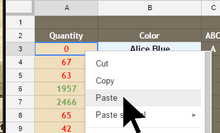The Wiki for Tale 7 is in read-only mode and is available for archival and reference purposes only. Please visit the current Tale 11 Wiki in the meantime.
If you have any issues with this Wiki, please post in #wiki-editing on Discord or contact Brad in-game.
Difference between revisions of "Guilds/Zemples/macro"
From ATITD7
Jump to navigationJump to searchm (moved Guilds/Zemples/inventory to Guilds/Zemples/macro) |
|||
| (One intermediate revision by the same user not shown) | |||
| Line 3: | Line 3: | ||
<td>[[Image:Zemples_stock.PNG|100%|Preview]]</td> | <td>[[Image:Zemples_stock.PNG|100%|Preview]]</td> | ||
<td valign="top"> | <td valign="top"> | ||
| − | ==== | + | ====zemples.lua==== |
| − | + | zemples_stock.lua reads the contents of each warehouse and keeps track of the tile amounts. | |
;How to Install | ;How to Install | ||
| − | :Press '''Download''' <font color="grey">(zemples_stock.lua)</font> from linked page https://drive.google.com/ | + | :Press '''Download''' <font color="grey">(zemples_stock.lua)</font> from linked page https://drive.google.com/open?id=0Bydp4KA9MLkKc1hFTFJjZDhWZTQ |
:Browse to C:/Games/Automato/games/ATITD/scripts and click save. | :Browse to C:/Games/Automato/games/ATITD/scripts and click save. | ||
:Restart Automato | :Restart Automato | ||
;How to Use | ;How to Use | ||
| − | :Start the macro and press Shift | + | :Start the macro and press Shift. |
:Click every warehouse then click Utility > Copy Contents to Clipboard. '''OR''' middle click every warehouse. | :Click every warehouse then click Utility > Copy Contents to Clipboard. '''OR''' middle click every warehouse. | ||
:When you are done, click '''Get Inventory''' button above. | :When you are done, click '''Get Inventory''' button above. | ||
| Line 19: | Line 19: | ||
</td> | </td> | ||
</tr> | </tr> | ||
| + | </table> | ||
| + | |||
| + | |||
| + | |||
| + | <table> | ||
| + | <tr> | ||
| + | <td>[[Image:oven_timer.PNG|100%|Preview]]</td> | ||
| + | <td valign="top"> | ||
| + | |||
| + | ====oven_timer.lua==== | ||
| + | oven_timer.lua finds the desired dredge rate by continuously restarting dredge process. | ||
| + | |||
| + | ;How to Install | ||
| + | :Press '''Download''' <font color="grey">(oven_timer.lua)</font> from linked page https://drive.google.com/file/d/0Bydp4KA9MLkKZnZSZU9QVGhXaXc/view?usp=sharing | ||
| + | :Browse to C:/Games/Automato/games/ATITD/scripts and click save. | ||
| + | :Restart Automato | ||
| + | |||
| + | ;How to Use | ||
| + | :Start the macro and press Shift. | ||
| + | :Follow the instructions. | ||
| + | :Keep raeli oven window visible at all times. | ||
| + | |||
| + | </td> | ||
| + | </tr> | ||
| + | </table> | ||
Latest revision as of 18:14, 22 September 2016
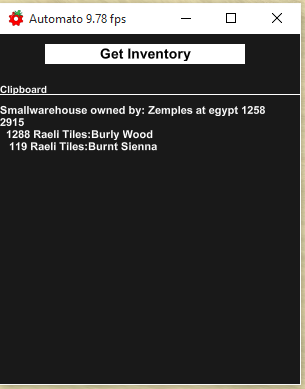 |
zemples.luazemples_stock.lua reads the contents of each warehouse and keeps track of the tile amounts.
|
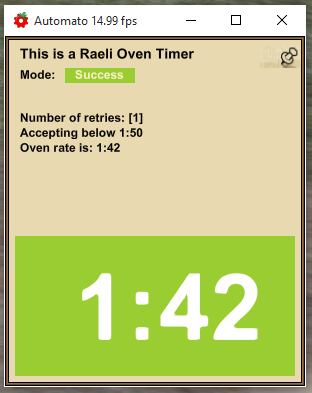 |
oven_timer.luaoven_timer.lua finds the desired dredge rate by continuously restarting dredge process.
|