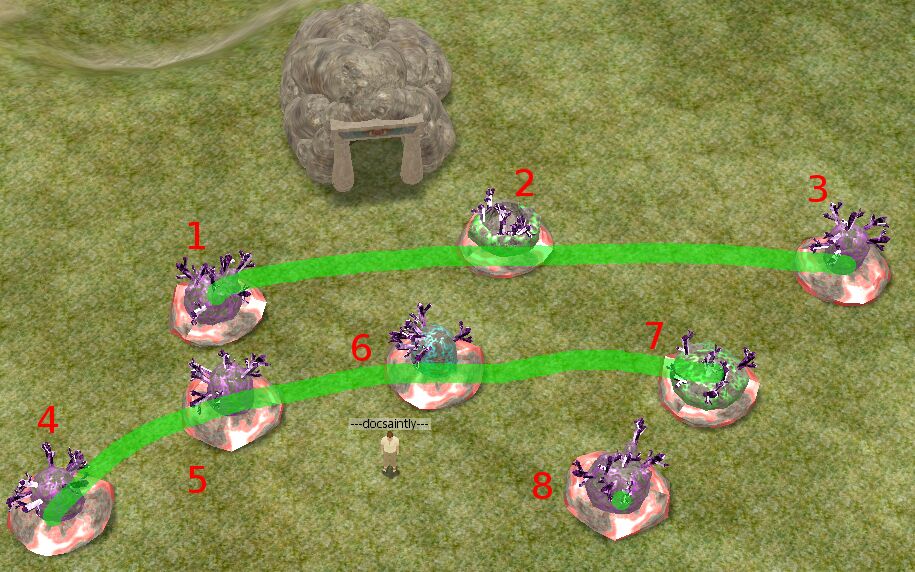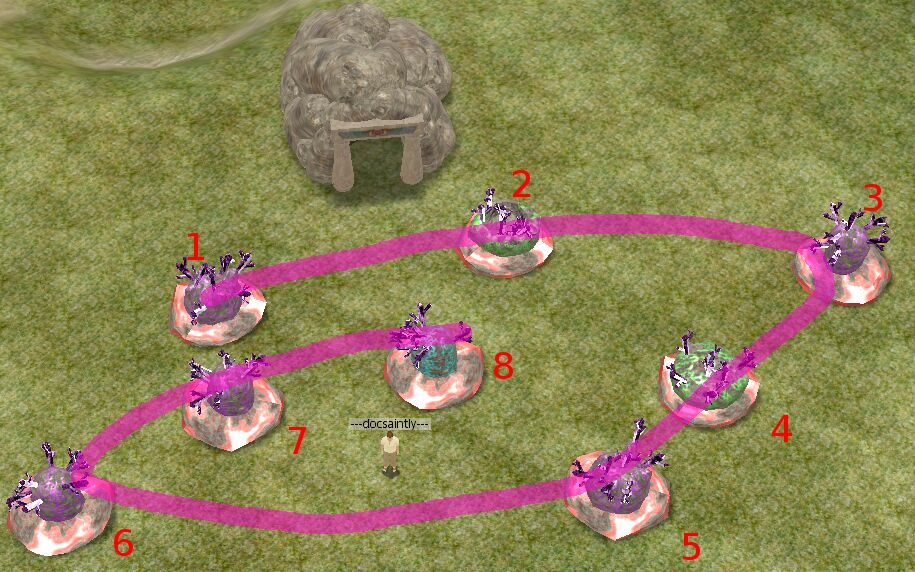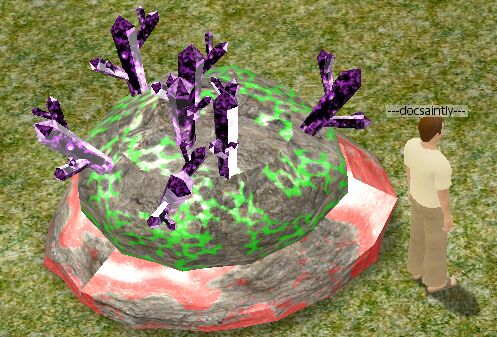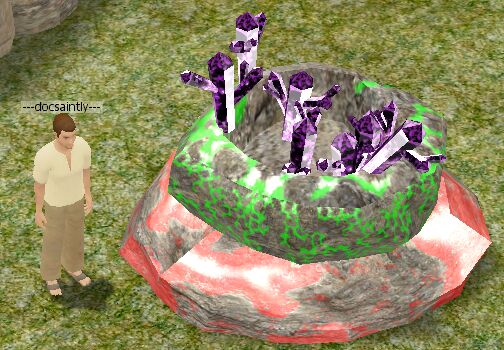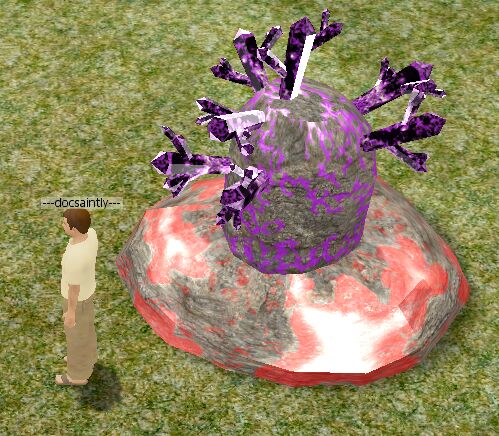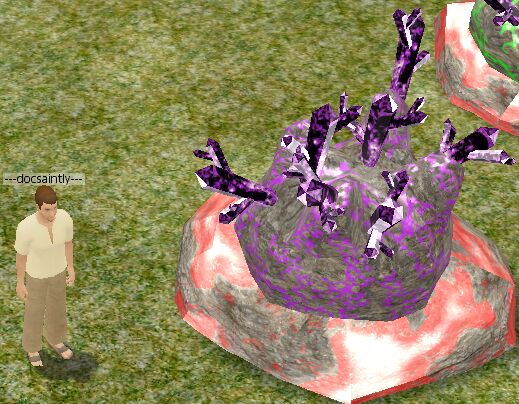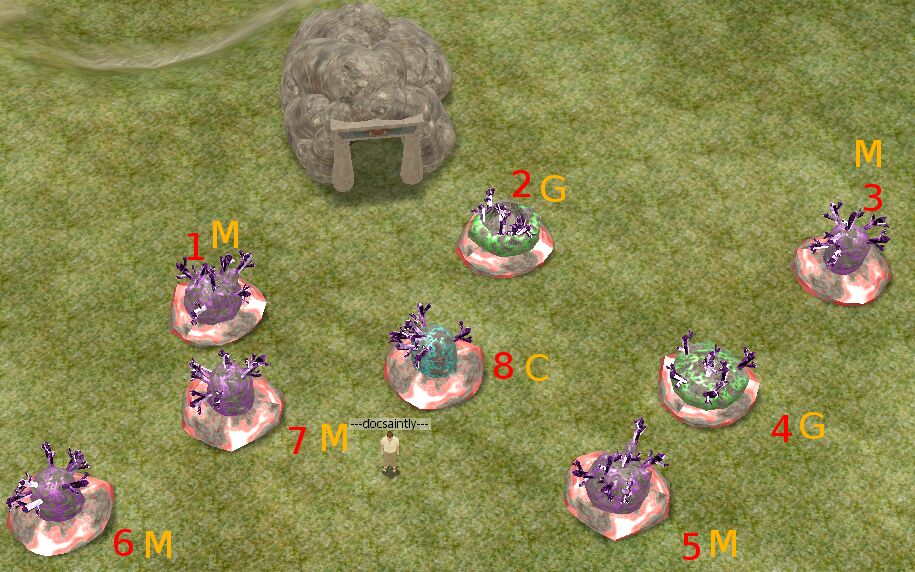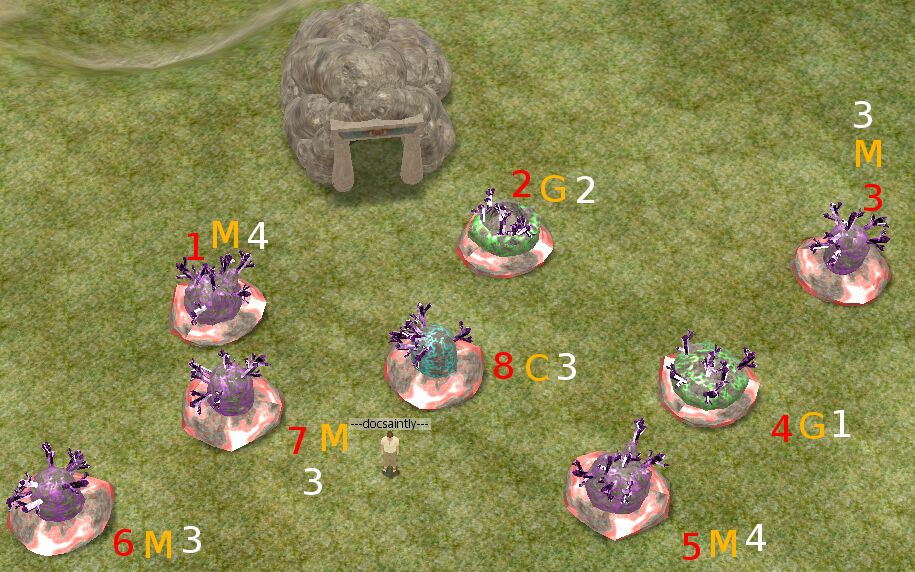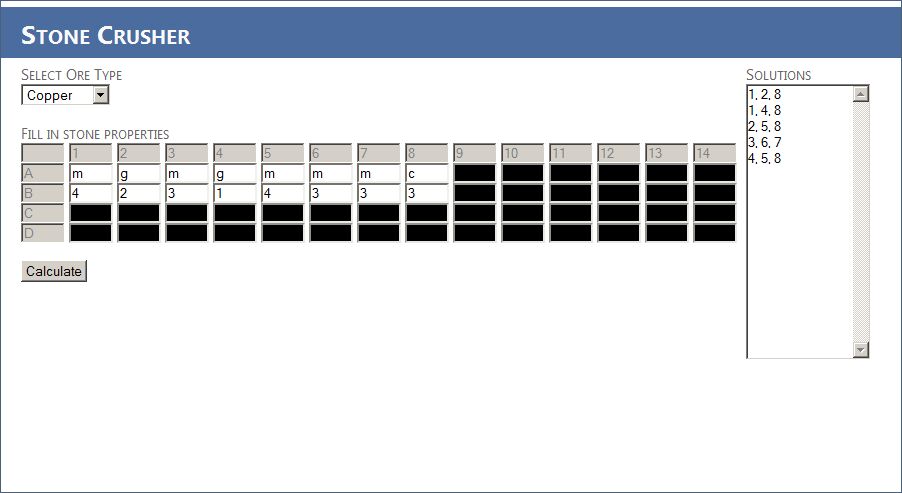The Wiki for Tale 5 is in read-only mode and is available for archival and reference purposes only. Please visit the current Tale 11 Wiki in the meantime.
If you have any issues with this Wiki, please post in #wiki-editing on Discord or contact Brad in-game.
Difference between revisions of "User:Docsaintly/StoneCrusher"
Docsaintly (talk | contribs) |
Docsaintly (talk | contribs) (→Guide) |
||
| Line 59: | Line 59: | ||
[[Image:StoneCrusher.jpg]] | [[Image:StoneCrusher.jpg]] | ||
| + | |||
| + | |||
| + | Keep in mind that you can use any method of entering the attribute information. If you prefer to type out names like "flat" or to just use a number, that's fine. As long as you're consistent with the information you enter this tool will work. | ||
| + | |||
| + | Also, to speed up entry, you can use the tab key. It's easiest if you have two screens, or have one screen big enough to have stone crusher and the game visible at the same time. | ||
| + | |||
| + | For me, I usually position (and lock) the camera, and then look at the stones while typing (e.g.: 1 <TAB> 2 <TAB> 1 <TAB> 3 <TAB> etc.) because this will fill in each stone in order, and then move on to the next attribute. | ||
| + | |||
| + | This can be used in conjunction with my Quick Mining macro. | ||
Revision as of 00:02, 21 February 2011
Links
Stone Crusher: [1]
Mining Guide (Good for seeing attributes required for each stone) Guides/Mining
Guide
In order to make using the tool easier, I will give a description of my work flow.
First I analyze the stones and try to find the easiest way to number them. This is often a pattern, like rows, a spiral, or whatever seems easiest for the set of stones. You will find that this is the HARDEST part - keeping the stone number straight. That's why I suggest making a pattern that is natural for you.
You can see below two methods I usually use to number them.
In this example we'll be using the spiral numbering pattern.
Next, we need to identify the attributes of each stone. In this example, we're working copper, so we need to identify the stone color and stone shape.
I identify the three possible colors of copper as: Magenta, Green, Cyan which I abbreviate as M,G,C respectively.
I identify the stone shapes as a progression from flattest to tallest as a number from 1-4. You can see the pictures of this below.
Type 1
Type 2
Type 3
Type 4
So, for stone 1, the color is Magenta, stone 2 is Green, and so on. You can see them identified below
Next, we need to identify the stone type of each stone. Stone 1 is type 4, stone 2 is type 2, stone 3 is type 3, stone 4 is type 1.
Below we can see all the stones, numbers, and stone type.
I'm not sure how many people do this mentally when working stones, but I usually do - just not as structured as this method. The reason for this structure, is that now we enter this information into our Stone Crusher tool and it will tell us the workable combinations.
The columns numbered 1-14 identify the stone we are entering attributes for. The rows lettered A-D identify the attributes for each stone. When you select the type of ore you're working with, the columns/rows that don't apply to the stone are blanked out.
The reason the stones are the columns instead of the row is that I find it easier to focus on a single attribute and identify that attribute for all stones, and then work on the next attribute for all stones.
Below we can see the stone crusher filled out, and showing the possibilities for this data.
Keep in mind that you can use any method of entering the attribute information. If you prefer to type out names like "flat" or to just use a number, that's fine. As long as you're consistent with the information you enter this tool will work.
Also, to speed up entry, you can use the tab key. It's easiest if you have two screens, or have one screen big enough to have stone crusher and the game visible at the same time.
For me, I usually position (and lock) the camera, and then look at the stones while typing (e.g.: 1 <TAB> 2 <TAB> 1 <TAB> 3 <TAB> etc.) because this will fill in each stone in order, and then move on to the next attribute.
This can be used in conjunction with my Quick Mining macro.