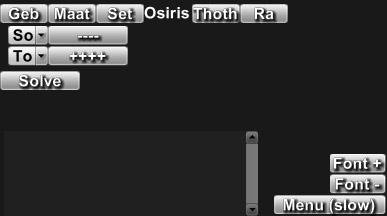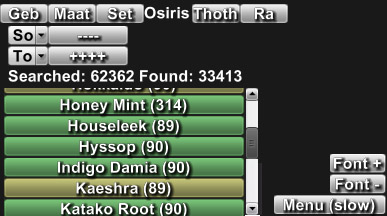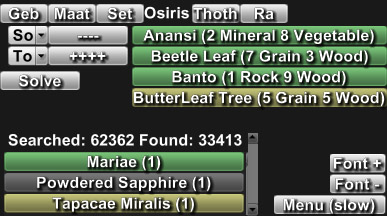The Wiki for Tale 5 is in read-only mode and is available for archival and reference purposes only. Please visit the current Tale 11 Wiki in the meantime.
If you have any issues with this Wiki, please post in #wiki-editing on Discord or contact Brad in-game.
User:Jimbly/Macros/ChemHelper
This has not been updated for T5. Once T5 chemistry properties are discovered, if they behave similarly to in T4, it should be easy to paste them into this macro and let it work as a solver.
Jimbly's Chemistry Helper
Note this isn't technically a macro, since it does no automation, it's simply an interactive program to help you do chemistry more efficiently.
Getting Started
Recommended System Specification:
- Windows PC Required
- 1gb of RAM (will work with less than this, but may be very slow)
- Dual-Core CPU (helps greatly if running this and ATITD at the same time)
You understand the basics of Chemistry, have a Chemistry Laboratory, know how to make Essences, and know what your lab's requirements are for making a specific kind of compound. My helper will (relatively) quickly find all possible recipes that will satisfy those requirements and present them to you in a useful way, including details on how many if which kind of spirits are required to process them.
Installation
Download and install VeggieTales from [here].
From now on, on the main page it will include a download link if I have released a new version. Downloading and installing a new version is quick, so I recommend you do it whenever there is a new version.
Now, run VeggieTales, select LUA Scripts, and chem_helper.lua.
Usage
You will be presented with a screen where you can select the compound type you're trying to make and you can enter your lab's requirements.
Then, click Solve and after a short while (takes longer with the "easier" recipes because it finds hundreds of thousands of possible solutions - this may only work well for Thoth, Osiris and Ra currently). If it finds recipes, it displays a list of possible ingredients in the list on the left.
Click on an ingredient you prefer to use, and it will narrow down the list to include only those that match with the ingredient you selected (the number in parenthesis is how many remaining recipes include that ingredient, so you will have more flexibility later if you start by choosing ones with a large number of possible recipes).
As you select ingredients, they are placed in the list on the right, including information on what spirits are required to process them. To deselect an ingredient, simply click it in the list on the right.
Once you have 5 ingredients selected, go to work, make that compound!
Sometimes, when certain ingredients are required in all recipes, they are automatically added to the list and cannot be removed.
When exiting the program, it is much quicker to simply close the window than to return to the main menu first (due to the way LUA scripts are run/cleaned up).